Updating your BT Mail Settings
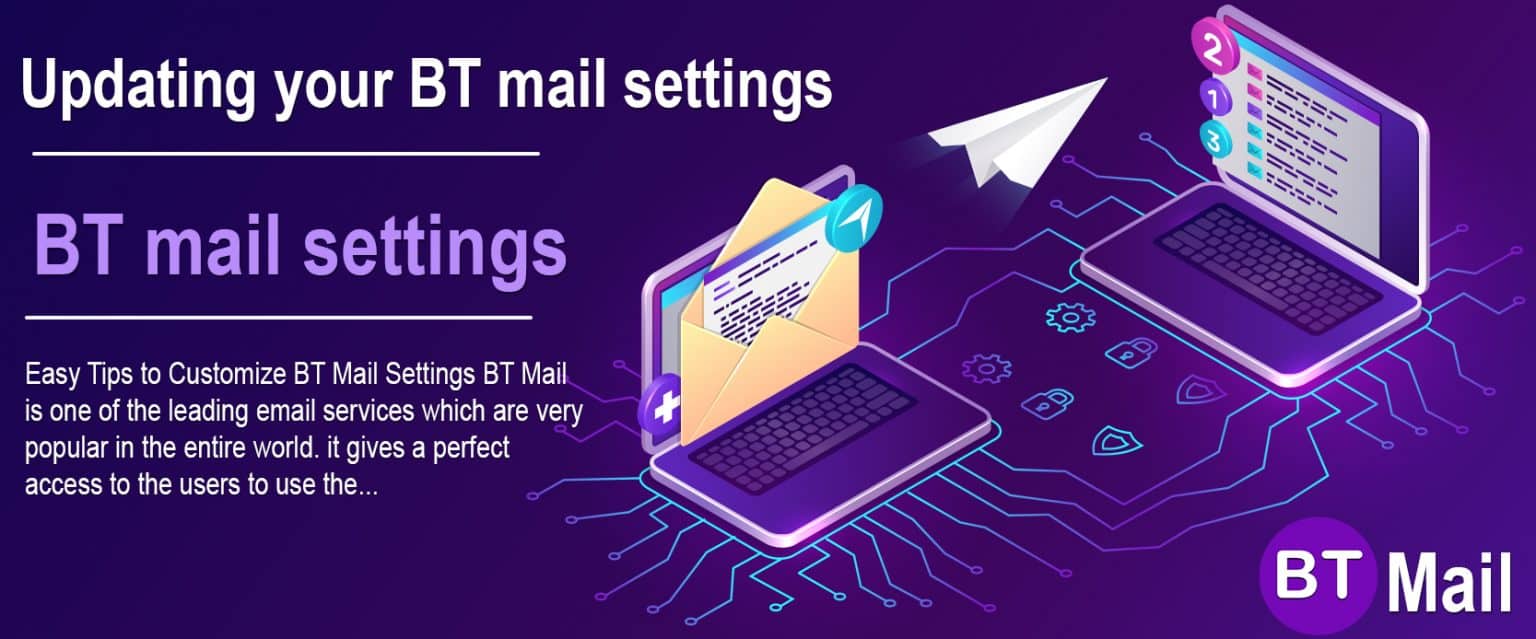
BT mail offers you the most protected email service. It assures that your confidential emails are secured from unauthorized access at the time of sending and receiving them online. It provides you a platform that allows you to conveniently transmit emails to your friends or professionals without worrying about hackers or other rivalry organizations. The email service can also be associated with other services like Contacts, Calendar and it ends with @btinternet.com.
How to Configure BT Mail Settings?
In order to get a hassle-free experience of sending and receiving emails, you have to update the BT mail settings. This simply means that users cannot access the BT mail account using Yahoo servers. So, if you have been using the login.yahoo.com for accessing your emails, it is now necessary to either update the bookmarks or incoming/outgoing server settings depending on the below-given situations:
- If the users are accessing the BT mail on a computer or mobile device, they are obliged to update IMAP and SMTP settings to mail.btinternet.com. The IMAP port should be set at 993 with SSL encryption enabled. Do not enable Secure Password Authentication as it will not work while using SSL.
- In case you are a webmail user, go to bt.com/email and login to your account by submitting your email address and password. There you will have to update the bookmarks in your browser.
- It is important to know that the Yahoo Mail app is not supported or accessible with the BT mail services. In a certain situation, users are requested to register the BT mail account with the smartphone’s own email application.
Change the BT Mail Settings on Different Email Programmes
It is recommended to use the IMAP protocol for receiving the messages. So, if you are using IMAP but your device is linked with Yahoo, you need to delete the BT Mail account first, add the account again and then update the SMTP settings.
- iOS Mail
- First of all, move to Settings on your device. There you will spot the option of Passwords and Accounts.
- It will display the BT Yahoo account option. Select it and ensure all the toggle buttons of Mails, Calendars, Contacts, Reminders are enabled.
- Then click on the Delete Account tab.
- Now to add the account, go to Settings > Passwords and Accounts > Add Account > Other > Add Mail Account. Input the correct BT email id and password and to move forward, click on the Save button.
- Now if you are encountering problems while sending the emails, you have to update the SMTP i.e Simple Mail Protocol Setting. For that, visit Settings.
- There you will find Mail, Contacts, Calendars option. Select it and then choose @btinternet.com mail.
- Now, tap on the SMTP tab. Under the Primary Server section, it should display mail.btinternet.com. Click on it and then you have to update the password.
- Android- Mail
- To remove the account with incorrect BT Mail settings, access the email application first. Then you are expected to select your BT account.
- In the top-left corner click on the dropdown menu and select the BT mailbox.
- Now, choose your BT Email Account and you will discover the option of Delete Account. Click on it and allow the confirmation.
- Now, open the email app again and go to Add Other Account.
- Different options will be presented on your screen, select “Other”.
- Insert your BT email address and password into their specified fields. Now, you will see a message on your screen, stating that the BT mail settings have been updated.
Quatro casino sign in is a section that can attract the attention of our visitors. We have expanded the content of our site by adding articles dedicated to the world of gambling, which deepened the overall theme of the resource and increased the interest of the audience. Here you will not only learn how to log in to Quatro Casino, but also find a detailed analysis of the casino, including its bonus programs, special offers, mobile application and a lot of other useful information.